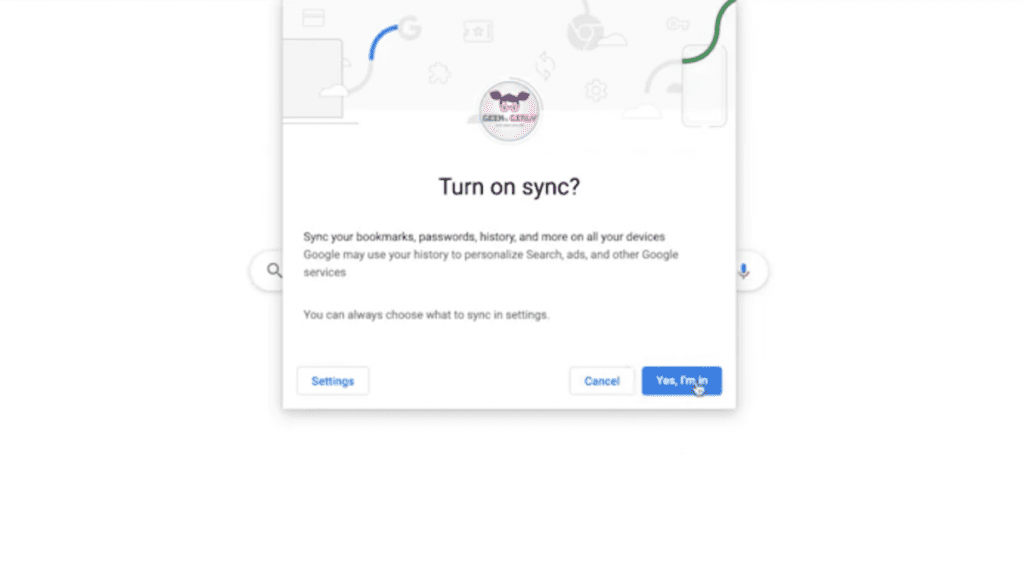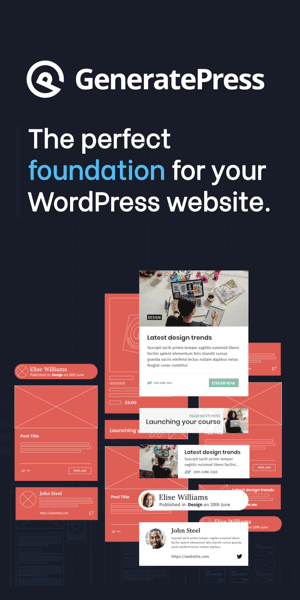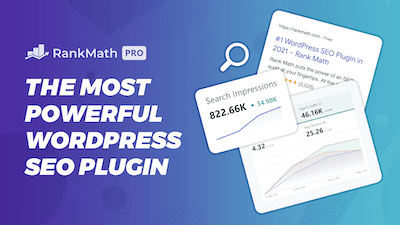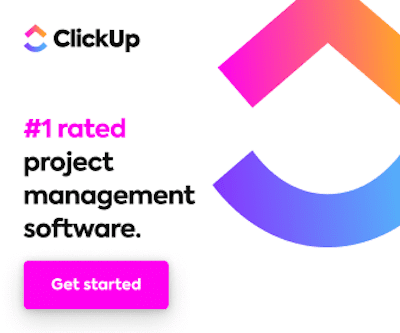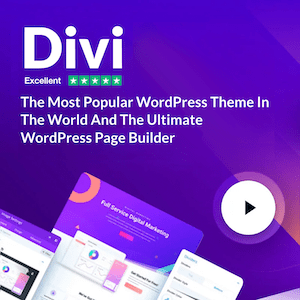In this post, I will show you how to create a new user profile on your Google Chrome browser so that you can store bookmarks and plug-ins independently from other users.
How to create a new chrome user
Below are the steps to creating a new Chrome user profile on your computer.
-
Open Chrome
You first want to go over to Chrome and scroll to the icon on the top right. It might have your profile image or a letter associated with the username.
-
Click manage people
Go to manage people. And then, from here, you click Add Person. Then choose the user name. It could be a name, or it could be a brand or a company name. You can also select an icon if you’d like. I’m just going to leave it to the default icon. Click Add. And that’s pretty much all there is to it.
-
Sign-in
From this point on, they want you to sign in so that all your bookmarks can be available everywhere you sign in on Chrome. So let’s go ahead and do that right now. I’m going to click already a Chrome user because I already have an account. I’m just creating a new user for that account on this browser. So go ahead and put in your password.
-
Sync
After you sign in, click yes, turn on sync, and that’s all there is to it. You might see all of the bookmarks and the plug-ins that we had previously installed on this user account are on a different computer or elsewhere. And that’s why I love having different user profiles.
How to switch between profiles
If you want to switch between users, it’s straightforward. All you have to do is go to People and select the desired user. And again, all of these bookmarks are independent of each other, so you can add different bookmarks, change different bookmarks, or create different folders, and that’ll only be for that user. And so it makes things simple and keeps things clean.
Are you a visual learner? Check out my video below, titled “How to Create Multiple Profiles on Google Chrome and Easily Switch Between Them! ” from my YouTube channel, as I show you all this firsthand.
Frequently asked questions (FAQ)
Do you still have questions? Below are some of the most commonly asked questions about Google Chrome.
How do I know which browser I’m using?
On Android, go to Settings and tap Apps & notifications or Apps to see your Chrome version. Next, look through your installed apps by showing all of them or scrolling, and then tap on Chrome. On this page, you should be able to see the Chrome version.
Google or Chrome? Which is safer?
Still, many cyber security experts think Chrome is the best browser for protecting against a wide range of malware threats you might encounter while browsing. Its rate of finding malware is top-notch.
Which browser is the fastest?
Many tech-savvy people have tried out different web browsers to see how fast they are and what other features they have. Most of them agree that Google Chrome is the fastest web browser, especially for Windows users. It did very well on the most important speed tests, which we’ll discuss briefly.
Conclusion
Okay, so that concludes this article. What do you think? Let me know in the comments below (I read and reply to every comment). If you found this article helpful, check out my full blog and be sure to subscribe to my YouTube channel. Thanks for reading!