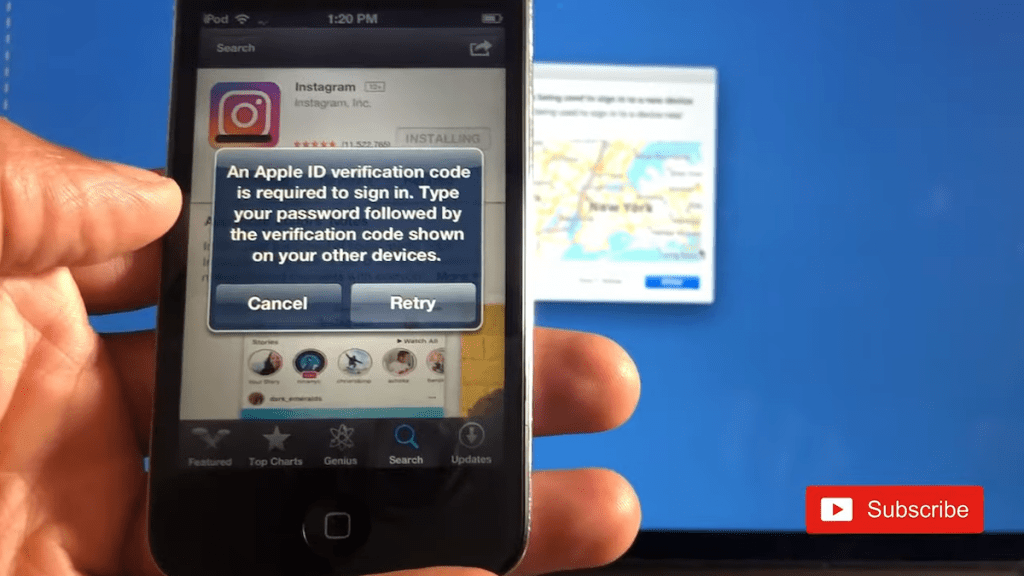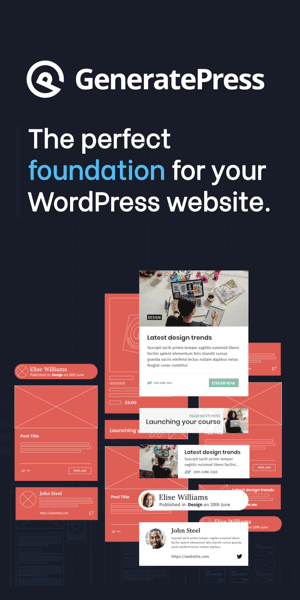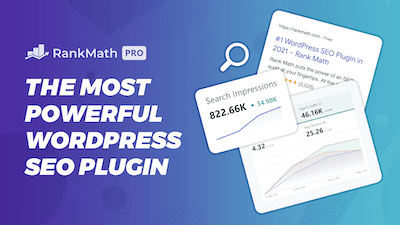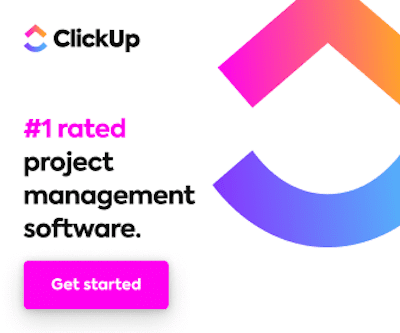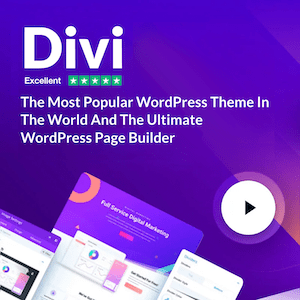In this post, I will show you how to sign in to your Apple ID on an old iPod.
So if you’ve recently acquired an old iPod, you’ve probably run into this problem. You factory reset your iPod to make it like new. You try to download something from the app store.
Naturally, you try to sign in to your Apple ID account, which prompts you to verify your account by generating a code on your currently logged-on device. “Type your password followed by the verification code shown on your other devices.”
All you have to do is input the code into your iPod—problem is, there’s nowhere to put the code on your device devices. There’s usually a security code input prompt, but there’s none on this old iPod.
How to log in to apple ID on an old device
I searched all over the Internet for an answer, and I finally got one. And it’s straightforward. This worked for me, and hopefully, it’ll work for you, too.
-
Try to download an app
Okay. So first things first. Try to download an app from the App Store. In this case, I’m going to do Instagram because it still works on older devices.
-
Try to sign-in
When you try downloading it, it’ll give you a sign-in prompt to sign in using your email address and password as usual and then click okay. It will give you some heat about a code being required to sign in. Here’s the trick. You have to follow the instructions literally for this to work. So when they say type the password followed by the verification code, they mean precisely that.
-
Accept the code prompt
A verification code will come upon the device that you’re currently signed into, like your laptop or phone. In this example, I’m using my computer. Click Allow. And then the code will appear. This is the code they want you to input after your password.
-
Enter the code at the end of the password
First, plug in your password like usual, but after you type your password at the six-digit code at the end of your password. That’s it.
Are you a visual learner? Check out my video below, titled “How to Login to Apple ID with An Old iPod (where to Input Cloud Prompt Code to Activate Old Device),” from my YouTube channel, as I show you all this firsthand.
Frequently asked questions (FAQ)
Do you still have questions? Below are some of the most commonly asked questions about making a WordPress website.
How do I log into my Apple ID without another device?
If you don’t have a trusted device nearby, you may have a verification code delivered to your trusted phone number through text messages or phone calls. Click On the sign-in page, and I did not get a verification code. Choose to have the code delivered to a trusted phone number.
How can I get into my old Apple ID without the password?
If you can’t recall your passcode when you try again, use a computer to put your iPhone in recovery mode. Recovery mode enables you to delete the iPhone and re-set it. After erasing your iPhone, you may restore your data and settings from a backup.
Can I have two Apple IDs?
An iPhone is designed to be a single Apple ID device. You may use one Apple ID for iCloud and another for Messages/FaceTime, but you cannot use two Apple IDs for the same sign-in, such as iCloud.
Conclusion
Hopefully, I saved you some hours of headaches. That concludes this article. What do you think? Let me know in the comments below (I read and reply to every comment). If you found this article helpful, check out my full blog and be sure to subscribe to my YouTube channel. Thanks for reading!