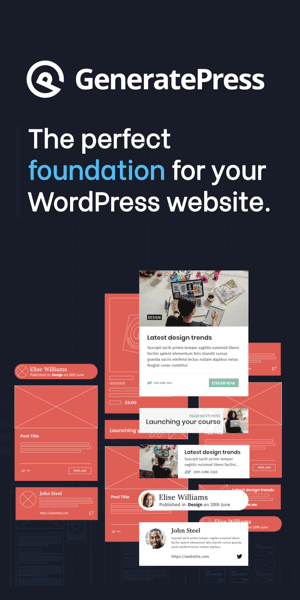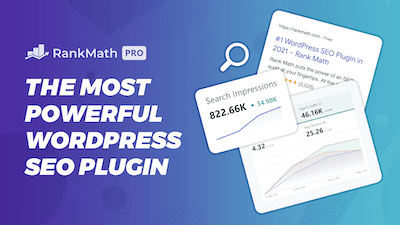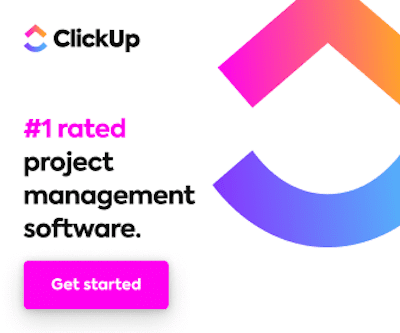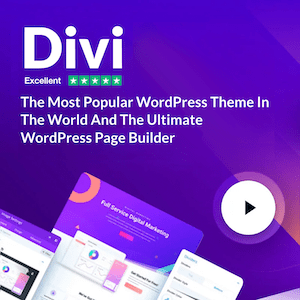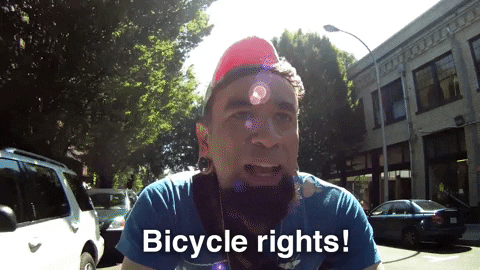
So you probably heard that Google Tag Manager is a great way to manage all of the tags on your website, but you probably don’t know how to implement them. I had a lot of trouble when I first learned how to do this.
Normally, you would go into the file managers of your website, take the code, put it in either the header wherever it’s asking you to, and you would do that. But it can be very intensive if you have a ton of tags, and that’s where Tag Manager comes in and simplifies things too.
If you’re looking to implement custom HTML and JavaScript tags or just JavaScript tags on your website with Tag Manager, this is how you do it. I’m also assuming you already have an ag manager on your website.
-
Copy the desired code
Copy the desired code tag and click new. I will name this Hotjar, which will hide your configuration tag.
-
Create a new tag
Go to your container and click New Tag.
-
Click custom HTML
Give your tag a name, and then click tag configuration. Scroll down to custom and click on Custom HTML.
-
Save settings
Past your HTML or Javascript code (so long as the JS code is wrapped in a <script> tag) and set your trigger to all pages. Click Submit, and give it a version name. Finally, click Publish.
-
Verify the code
Verify the code on the desired service to ensure that the code is working.
And now, you can do this for as many tags as you need on your website.
Frequently asked questions (FAQ)
Do you still have questions? Below are some of the most commonly asked questions about Google Tag Manager.
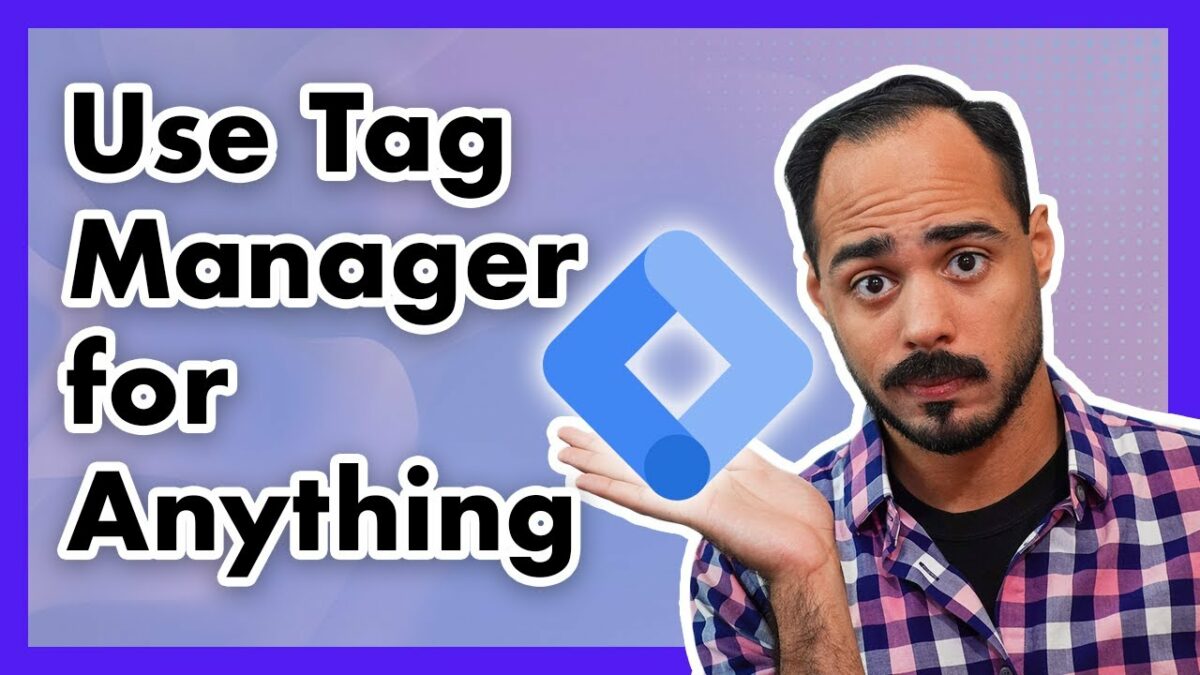
What is Google Tag Manager?
Google Tag Manager is a free tool that allows you to quickly and easily add tracking and marketing tags to your website without requiring any code changes. You can use it to add tracking for things like page views, clicks, form submissions, and e-commerce transactions.
Is Google Tag Manager free to use?
Yes, Google Tag Manager is a free tool provided by Google. There are no fees or costs associated with using it, and you can use it to manage as many websites as you like.
How does Google Tag Manager work?
Google Tag Manager works by adding a small piece of JavaScript code to your website, which is called the “container” code. You can then use the Google Tag Manager interface to add and manage various tracking and marketing tags, without needing to modify the website’s source code. When a user visits your website, the container code loads the tags that you have configured, which then send data back to the Google Tag Manager servers.
Can I use Google Tag Manager with any website?
Yes, Google Tag Manager can be used with any website, regardless of the platform or CMS it is built on. All you need to do is add the container code to your website and you can then use the Google Tag Manager interface to manage your tags.
Are you a visual learner? Check out my video below, titled “How to Add HTML Tags to Your Website Using Google Tag Manager! ???? Javascript in Tag Manager,” from my YouTube channel, as I show you all this firsthand.
Conclusion
Okay, so that concludes this article. What do you think? Let me know in the comments below (I read and reply to every comment). If you found this article helpful, check out my full blog and be sure to subscribe to my YouTube channel. Thanks for reading!