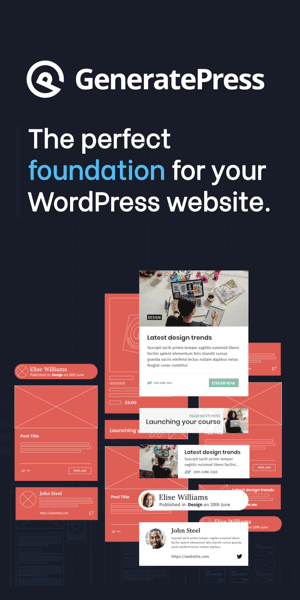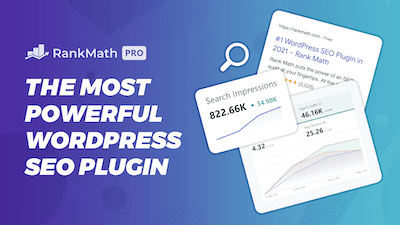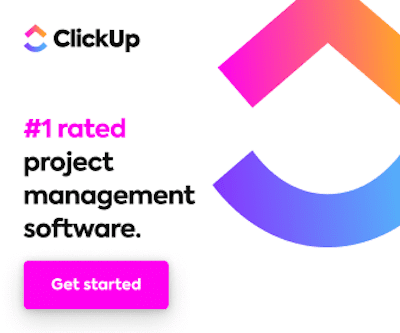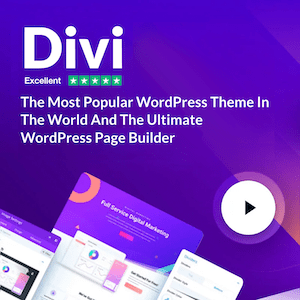Hello everyone, In this post, I’ll be unboxing and reviewing the Mobile Pixel Trio Max. I hope you enjoy this review.
This is the latest version of the product, and it comes in this box. I’m unsure which version I got, but this is the newest one. So let’s open it up.
Opening the box
I got two of the Mobile Pixel Trio Max. When you purchase it online, you can get a dual pack, but it’s just buying two of them, not a special item. But it does come in a bigger box, which contains both of the other boxes.
Moving on to the unboxing, here’s the setup guide, which is quite simple. The product looks similar to the previous model, but this one is a bit easier to set up. I already have one set up on my laptop.
You simply place the Mobile Pixel Trio Max on top of your laptop. I didn’t use these (referring to additional items in the box), as I already had the other one on my laptop. However, I strongly recommend reading all the disclaimers and instructions before use.
The product comes in a sleek, minimalist box reminiscent of an Apple product. Here we have the monitor, which slides out with a bit of effort.
The package includes an instruction manual and some neat stickers that you can place on your laptop screen to avoid any issues when attaching the monitor. In addition, the included item is useful for snapping multiple monitors on top of each other, and you’ll need it if you’re on the go. Lastly, this is the part you need to connect the monitor to your laptop, but I already had it set up.
Dongl city
The wire are very dongle-ish. It can be unpleasant because you have to hang them off the side of your computer. Unfortunately, it’s not easy to remove them. The wire situation is not ideal either, as it’s difficult to hide the wires, especially near the top.
The product is plug-and-play. When you plug it in, it turns on and starts working immediately, using your laptop’s power. Here’s what it looks like on my laptop, and it fits well without any issues. You don’t have to line it up precisely when you lift the cover and pull it out. It lights up when it’s on and looks pretty cool.
The previous model required you to line it up precisely, but this one is flush and fits great. You need to pull it out and put the screen out to take it out. However, one thing I don’t like is that the weight of the screen tilts the whole thing down slightly, which is a bummer. I wish it were like this instead of like this, but it’s not a big deal.
One cool thing about the screen is that you can take it all the way out and turn it like this, which is pretty awesome. You can slide it into place and access both sides of the screen. You can also take the whole thing off, which is a great feature.
Taking the whole thing off requires some care, and it can be a little scary. However, it’s easy to do. You need to lift it off, and the magnets on top stay in place. One important thing to note is that it works well with a laptop cover, and the magnets are tall enough to go over bumps on the cover.
Another great feature of the screen is that you can easily detach it from the laptop. So this is pretty cool, right?
Orienting for vertical use
To orient the screen properly, you need to go into the settings, and we can do that together. Let’s go to ‘arrangements’ and select the screen we want to adjust. We want to keep it in this position, but we want to flip it. Let’s see, it’s on this screen, and here we go. Rotating the screen can be a bit tricky, but after some adjustments, it’s perfect.
Now, let’s check out how the screen works. First, I will drag a website to the side and resize it. Then I’ll go to the inspector.
This is a great way to use the screen, allowing you to see all your code on the side. You can adjust settings like brightness, contrast, saturation, temperature, eye care mode, and reset. For example, I turned the brightness to match my laptop’s brightness. The contrast is slightly turned up, and the saturation is turned down slightly because the colors appear too dim.
The screen’s orientation can be adjusted in the settings but not on the hardware. So we may have to tilt our heads a bit. Here’s an example of what your setup could look like, but this is not how I’ll set it up.
I will change things around and move the monitor to a different position. These monitors are lightweight, so you can move them around and drag them wherever you need them. This is the perfect solution because I’m always on the move and need something portable. I can take these monitors in my backpack and set them up on my laptop.
Brightnesss and contrast
I just wanted to make one more note about contrast. I noticed something interesting about the screen. You can see a contrast between the different colors on the website I worked on. This shows how useful this monitor can be when it comes to showing accurate colors and a good display.
I just wanted to make one more note about the Mobile Pixel Trio Max. This is the perfect solution for me as a laptop user who is always on the go. I can easily take these lightweight monitors in my backpack and set them up on my laptop wherever I go. The variety of ways you can use them is awesome.
One thing I noticed about the screen is the contrast. When I brought over a website I had worked on, there was almost no contrast. The line was barely visible. But I could fix this by dropping the contrast from 16 to 50 and then even lower to 30.
Now you can see the line on the website. So if you’re having issues with contrast, try adjusting it on the monitor. But,
Refresh rate
The refresh rate is decent and comparable to the MacBook monitor. Even though the Mobile Pixel Trio Max takes up one of your USB ports, you can still use it to charge your computer. It’s small, portable, and ideal for those constantly on the go. The package box is similar to an Apple product’s packaging. If you like this review, don’t forget to subscribe and hit the “like” button.
Pros
- You can detach the monitor and use it as a standalone display.
- You can adjust the display settings in the computer’s arrangement menu.
- By changing the orientation, you can show your code on the side of the screen, which is great for multitasking.
Cons
- There’s a weight imbalance, so the screen tilts down a bit.
- The monitor’s contrast is a bit low out of the box, but you can adjust it on the device.
Are you a visual learner? Then, check out my video below, titled “Mobile Pixel Trio Max Unboxing, Review, & Installation,” from my YouTube channel, as I show you all this firsthand.
Frequently asked questions (FAQ)
Do you still have questions? Below are some of the most commonly asked questions about the Mobile Pixel Trio Max.
Does the Mobile Pixel Trio Max monitor work with Mac and Windows laptops?
Yes, the monitor is compatible with Mac and Windows laptops with USB-C ports.
Can I use the Mobile Pixel Trio Max monitor while it’s charging?
Yes, you can use the monitor while it’s charging your laptop via the USB-C cable that comes with the monitor.
What is the refresh rate of the Mobile Pixel Trio Max monitor?
The monitor’s refresh rate is 60Hz, which is standard for most computer monitors and provides a smooth visual experience for most applications.s
Conclusion
Overall, I’m really happy with this product, and it’s exactly the solution I sought. And the price was not that bad so I didn’t need to worry about my credit card going over to limit! That concludes this article. What do you think? Let me know in the comments below (I read and reply to every comment). If you found this helpful, check out my full blog and subscribe to my YouTube channel. Thanks for reading!